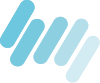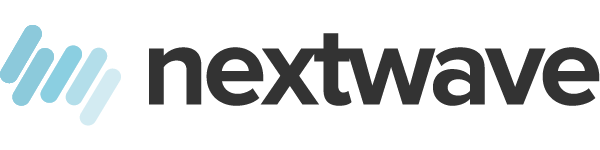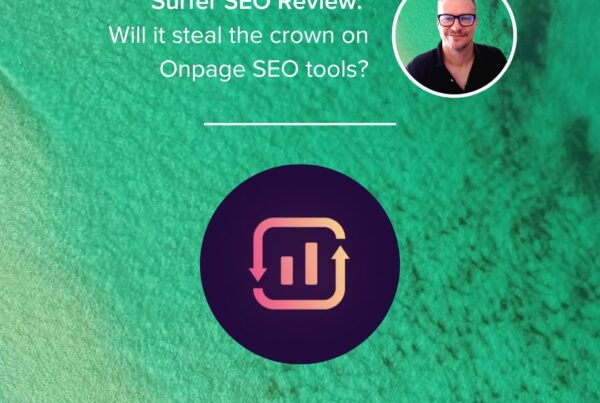If you’re really long in the tooth, you’ll recall when Microsoft introduced the undo command in Word for DOS. This little piece of bacon-saving magic was one of the great milestones in user-friendly software development.
It’s taken a while for browsers to catch up with the delights of undo. Of course, the need for an undo command only really became pressing once tabbed browsing appeared on the scene.
Before that, you could always return to a site during a session using the Back button, or from session to session by using the browser’s history cache.
Once we gained the ability to view multiple sites concurrently using tabs, the Back button was no longer sufficient. With multiple sites open, it’s all too easy to close one of those tabs and then realize you need that site open after all.
Opera, not surprisingly, was the first to bring the undo concept to the browser. It gave us the ability to undo a closed tab by pressing Ctrl-Alt-Z.
Then it went further and added a multilevel undo in the form of the Trash Can. The Trash Can stores each tab you close during a session, plus every closed popup window. Click the Trash Can at the far right of the Tab Bar and you can open any of these closed items.
Firefox has had tabs all along, but no undo. Due to its support for extensions, though, third-party developers were happy to remedy that omission.
A number of extensions provided basic undo functions, all the way from the single-minded Undo Close Tab to the spectacularly all-inclusive Tab Mix Plus.
The folks at Mozilla have since seen the list and in Firefox 2 you can undo a closed tab by pressing Ctrl-Shift-T. If you already used the keyboard shortcut Ctrl-T to open a new tab, that’s particularly easy to remember.
If you close a series of tabs, you can reopen each of them by pressing Ctrl-Shift-T repeatedly. It’s a LIFO stack (Last In, First Out), so Firefox will open the most recently closed tab first, then the next most recently closed and so on.
Firefox also includes a (less elegantly implemented) version of Opera’s Trash Can: to select from a list of closed tabs, click History —> ‘Recently Closed Tabs’.
Reopening a closed tab also restores that tab’s history, in both Opera and Firefox, so you can browse back though the sites you viewed on that tab.
So where’s the undo closed tab feature in Internet Explorer 7? It’s not there. Microsoft is still playing catch-up with it’s browser.
Up A Notch
Reopening a closed tab is handy, but wouldn’t it be great if you could undo a browser crash or re-display a bunch of sites after you’ve accidentally closed your browser? That’s where crash recovery comes in.
Once again, where Opera leads, the others have followed.
Opera will automatically load your last session exactly as it was – all the tabs and all the windows – if you click Tools —> Preferences —> General and from the Startup menu select ‘Continue from last time’. You’ll no longer have to worry about accidentally closing a bunch of tabs.
Firefox has a similar options: go to Tools —> Options —> Main and in the ‘When Firefox starts’ box, select ‘Show my windows from last time’.
Once again, IE 7 doesn’t quite get it right. There is an options to re-display the currently open tabs, but there’s no way to set this to occur automatically. Instead, you have to remember to do it each time.
1. Open at least two tabs.
2. Click IE’s close button. A dialog will appear, asking whether you wish to close all tabs.
3. Click the ‘Show Options’ button.
4. Tick the ‘Open these the next time I use Internet Explorer’ options and then click ‘Close tabs’.
Firefox and Opera have the ability to recover from a crash. Should your computer or browser crash, the browsers will automatically offer to reload your last session. It’s not fool-proof, but it usually works.
Matching Opera
To match Opera’s graceful undo handling, Firefox and IE 7 both need the help of add-ons. For Firefox, you should install Tab Mix Plus, one of the all-time great Firefox extensions.
Tab Mix Plus provides a huge array of tab options, including a right-click ‘closed tabs list’, as well as it’s own highly flexible crash recovery and sessions saver.
Once installed, navigate to Tools —> ‘Tab Mix Plus Options’ —> Session to find settings to suit your needs.
For Internet Explorer, there’s IE7Pro. This add-on provides a whole bunch of enhancements for IE, including crash recovery and advanced tab management.
Tips
Tweak Firefox
If you like fiddling under your browser’s bonnet, you can manually tweak Firefox’s session restore and crash recovery settings.
Type about:config in the address bar and set the Filter to session.
You’ll see all of Firefox’s session-related settings. Double-click a setting to change it.
Source: Undo For Browsers · Attackr.com